Hark, or whatever that is in Czech. Kingdom Come: Deliverance 2 has earned Playable status on the Steam Deck, and it’s a shrewd assessment on Valve’s part: there are some shortcomings that keep the coveted Verified badge out of Deliverance 2’s reach, most notably its cramped UI, but I’ve been bumbling around the medieval RPG for hours now and it is indeed plenty functional in handheld mode. Despite its system requirements arguably suggesting otherwise, it can even manage some decent 40fps-plus performance without dumping all the quality settings to their lowest.
More on that in a bit, but first, let’s talk about something that’s always fun: numbers. Most pressing of which is the 81.5GB that Deliverance 2 takes up once its installation is complete, so straight away, you’re going to want a microSD card to help out any model besides the most spacious of Steam Deck SSDs.
The second is 1h 22m, which is exactly how much battery life I got out of my original LCD Deck when running Deliverance 2 at 50% screen brightness (and speaker volume). That’s not quite the fastest I’ve ever seen a game run it dry, but does count among other serious charge-devourers like Baldur’s Gate III and Starfield. Judging by that, Steam Deck OLED owners can likely expect a little over two hours.
Neither of these figures make Deliverance 2 an ideal Steam Deck game, but they’re not dealbreakers either, and in places it’s actually quite impressive how well its myriad interactions and interfaces adapt to the gamepad controls. In particular, its heavy, deliberately-paced swordfighting style feels a little more naturally suited for thumbsticks than it does to the swishiness of a mouse.
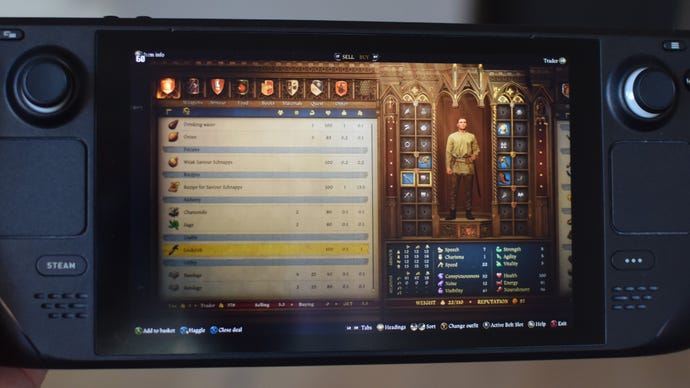
Less successful is the jump to a dinky 800p screen. Deliverance 2 does have proper 1280×800 support, and FSR upscaling on Quality mode looks near enough like full native. Eventually, though, you will come across menu text that’s just slightly too small to comfortably read, or an undersized HUD icon whose meaning – beyond “Something is bad, say mushy pixels” – might not be apparent without looking it up elsewhere.
Still, as with the storage and battery needs, this tendency to induce squinting doesn’t outright spoil anything. Nothing is unintelligible, just somewhat more demanding of focus than you might be used to, and the Deck’s zoom feature (Steam button + L1) helps when something needs magnifying. I just wouldn’t set FSR any lower than Quality, as after a single scroll through one of Deliverance 2’s ultra-dense menus or inventory screens, you’ll be wanting all the sharpness you can get.
Fortunately, that particular upscaler setting will suffice for good performance. While a steady 60fps is beyond the Steam Deck’s APU, staying above a playable 30fps is easy, and running on SteamOS doesn’t appear to exacerbate any technical improprieties. For the record, reviewer Edwin did lose some progress to a crash bug (and the, uh, idiosyncratic save system) on Windows, while I’ve only encountered the odd animation mishap and flickering light source. Could be worse, considering the original game’s unquenchable jank thirst.
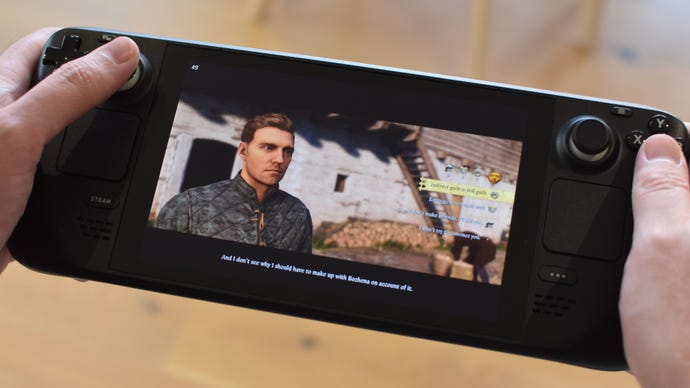
Kingdom Come: Deliverance 2 Steam Deck settings guide
When I say it’s easy to keep above 30fps, what I mean is you could just slap on the Low preset, turn FSR to Quality mode and call it a day. That will comfortably get you 45-50fps while roaming towns and wandering fields, only dropping into the thirties during the most demanding, set-piecey moments.
However, as we discovered when benchmarking on desktop, just a small few individual graphics settings have a disproportionately profound impact on framerates. Everything else can be left up on the prettier side – though since this is still just the Steam Deck we’re talking about, I’ve been sticking to High for these, rather than Ultra or Experimental.
My recommended settings are as follows; on the LCD Deck, these typically get me 40-45fps, also dropping lower during the tough bits but seldom below the 30fps mark.
- Resolution scaling technology: FSR
- Resolution scaling mode: Quality
- Motion blur: Off
- Near DOF: On
- Object quality: Low
- Particles: High
- Lighting: High
- Global illumination: Low
- Postprocess quality: High
- Shader quality: High
- Shadows: Low
- Textures: High
- Volumetric effects detail: High
- Vegetation detail: Low
- Character detail: High
By themselves, these sadly won’t do anything about Deliver 2’s battery hungriness, though you could potentially squeeze out a few more minutes by using the Steam Deck’s own Performance menu to lower the screen’s refresh rate. To do this, press the triple dot button (or what I’ve recently learned is called, in UX parlance, the “meatball” button), select the Performance tab, and move the Frame Limit slider to 45Hz or so. This will effectively limit you to 45fps, but you won’t be going much higher than that anyway.











Add comment